10 MS Teams Tips you need to know….
- Helen Davies
- Apr 16, 2021
- 3 min read

Do you wish there was a quicker way to get things done? Do you sometimes struggle finding the right files, messages and channels in MS Teams?
Our top 10 essential MS Teams Tips will help improve your digital skills and just make life a little easier!
Get more done!
1. Learn frequent commands
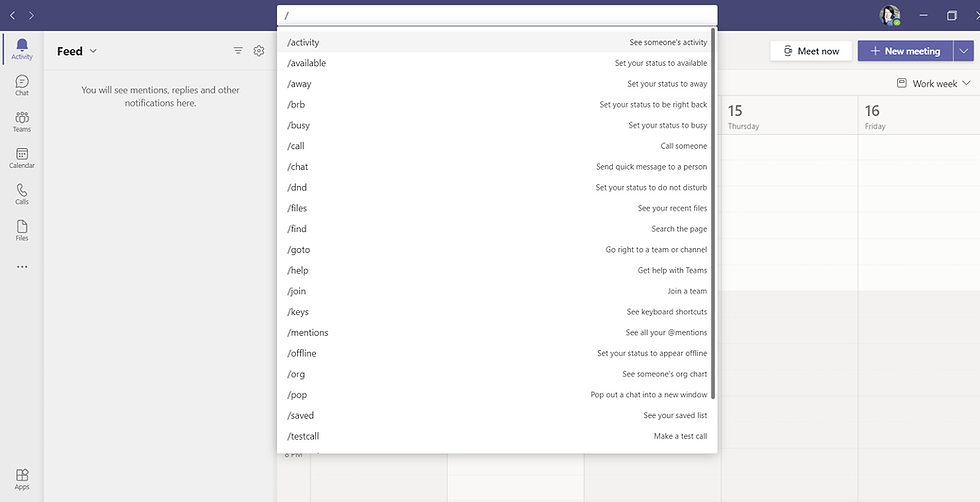
Simply type the ‘forward slash’ key and you will find a list of useful commands. These include; viewing someone’s activity, starting a call, starting a chat, finding your recent files among other things.
2. Start an instant meeting in Teams.

Now you can create an instant meeting by using the Meet now button at the top of Calendar.
To start a meeting—and get a shareable link to it—select Meet now. Give the meeting a distinct name (to help find the meeting chat later) and then choose Get a link to share or Start meeting. If you choose Start meeting, you'll jump directly into a meeting where you can invite other to join.
3. Quickly send someone a message

Shooting off a quick message to a colleague doesn’t mean you need to leave what you’re doing and find their conversation in Teams. Just type the @ sign directly into search bar to find their name and send a message from wherever you are in the application.
@mentions are also useful to filter recent activity and prioritise messages directed at you. While in the Activity feed, click the filter button and choose @mentions from the drop-down menu.
4. Bookmark Content
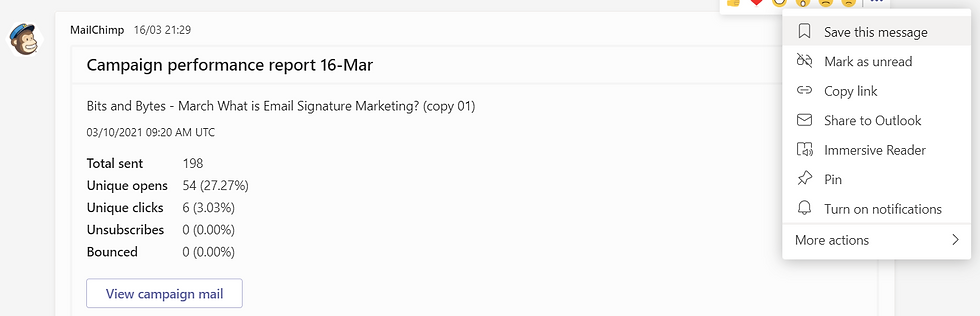
Want to save an important message for later? Click the bookmark icon to make sure you won’t have trouble finding it.

Review your bookmarks by typing the command /saved into the search bar.
Improve your communication in Teams!
5. Make an announcement

Do you want to make your post stand out from the rest. Maybe it’s a company wide announcement or the start of a new project?
Now you can make an announcement. This allows you to add your own banner and sub-heading which really makes your conversation more appealing and stand out from the crowd.
Simply, start a new conversation and then select new announcement from the drop-down menu.
6. Send urgent messages

Need an immediate reply?
Click the exclamation point below the message box before you press send to mark a message as important. The recipient will get notifications every two minutes for the next 20 minutes or until it’s read.
Get Organised!
7. Pin your favourite channel

Are there specific teams and channels you access most frequently throughout the day? Keep them at the top of the list by pinning them. Click the three dots next to the team or channel name and select 'Pin'.
8. Reorder Teams with Drag and Drop
Favouriting a team places it a separate category at the top of the pane, but you can also control where the rest of your teams fall on the general list. Just click and drag a team in the direction you want it to go. When the list turns grey, you can place it in the correct position.
9. Create subgroups with tags

Sometimes it’s useful to create subgroups within teams based on role, project, or location. Tags can help you do just this, making it easy to @mention or start a chat with everyone included under the tag.
Add and manage tags efficiently in your Microsoft Teams options.
10. Get your work approved
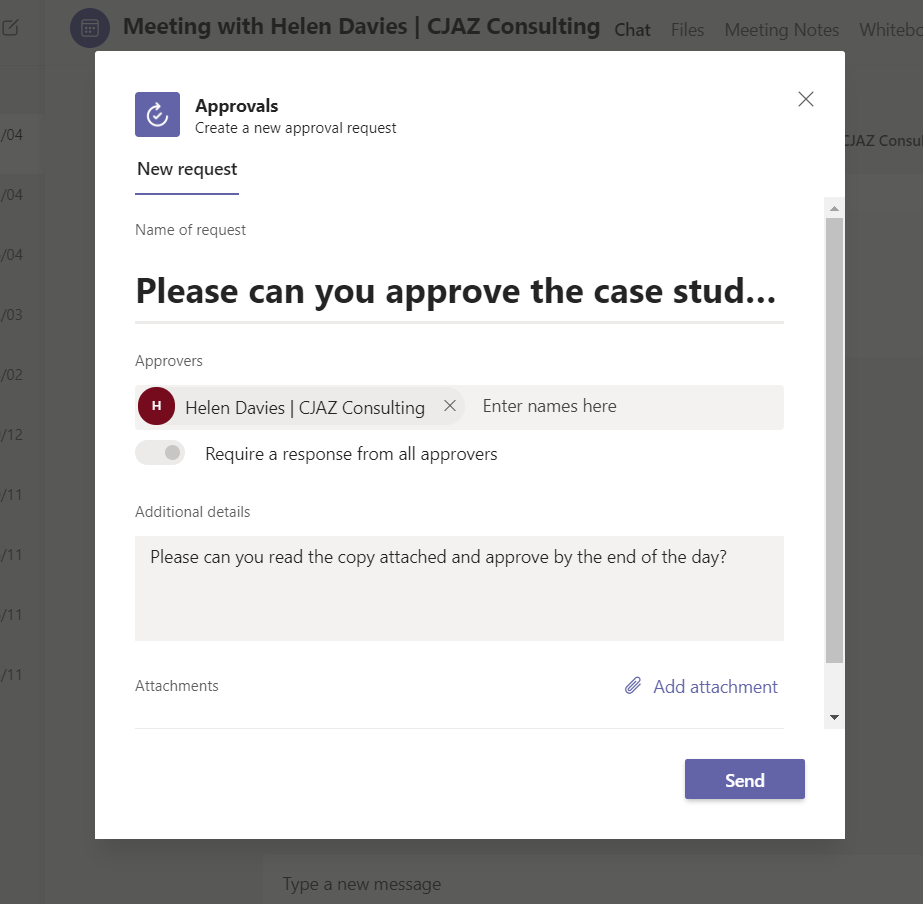
Trying to meet a deadline, but struggling to get approval from the right people? Now you can send work for approval straight from your conversation.
These are just a few of the hundreds of ways MS Teams can help make your work load more achievable and your days moire productive!
If you are interested in switching to CJAZ MS Silver Partner for your MS Teams support, please give us a call 020 3950 0360

Comments